|
|
|
What's New
There are currently no scheduled events.
New Resources and Information
2015 Red Book The Red Book is a "how to" for Federal, State, and local agencies on synchronizing the NEPA and other regulatory reviews. Learn More >>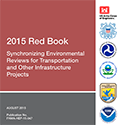
Biological Assessments
Learn about the FHWA. FRA, and USFWS informal range-wide programmatic consultation for the Indiana bat and the Northern long-eared bat (NLEB) on the Biological Assessment web page.
Webinars
The Help Resources section of the site now has a Webinars section where audio recordings of previous webinars on the ESA Webtool given by the FHWA Office of Project Development and Environmental Review can be found.
ESA Webtool Training Webinar Audio Recording
An audio recording of the ESA Webtool Training webinar hosted on February 19, 2014 by the Federal Highway Administration (FHWA) Office of Project Development and Enivronmental Review is now available. The webinar covered the following aspects of the ESA Webtool:
- The Webtool's purpose, capabilities, components and benefits
- Basic skills necessary for using the tool
- How users can access additional information on Section 7 consultation process using the Webtool
"Consultation" drawer - The file cabinet now contains a “consultation” drawer in addition to the “draft” and “completed” file drawers. Project Managers, Team Members, and Reviewers can all view the files in the “consultation” drawer, but only Project Managers and Reviewers can upload files. This is the only folder in which Reviewers can upload. All other drawers and user roles remain the same.
Hot Topics
How do I archive completed consultations that were not developed using the ESA Webtool?
Steps to Archive Projects Completed That Were Not Developed Using the ESA Webtool:
-
Step 1 (Sign-In)
-- Log-in to the system or create a username and password if you are new to the site.
-
Step 2 (Add New Project)
-- Click on the "Add New" button to create a new project file cabinet. Follow the instructions to add a title, specify consultation type and state, provide a description, and provide a map location using the polygon mapping tool. Click "Finish" when done.
-
Step 3 (Upload Files)
-- Enter the file cabinet room for the project you just created. Open the "Completed" file drawer. Click on the "Add New" button and follow the instructions to upload the final BA, BO or LC, and any other key supporting documents or information. Remember to redact any site or location specific information to ensure continued protection of listed species in the vicinity.
-
Step 4 (Change to "Archive")
-- Close the file cabinet room you were just working in. Go back to your list of projects. Click on the "Edit" button for your project. Change status from "Active" to "Archive." Click "Finish" when done.
-
Step 5 (Finish)
-- Logoff the system and you are done.
|
|

